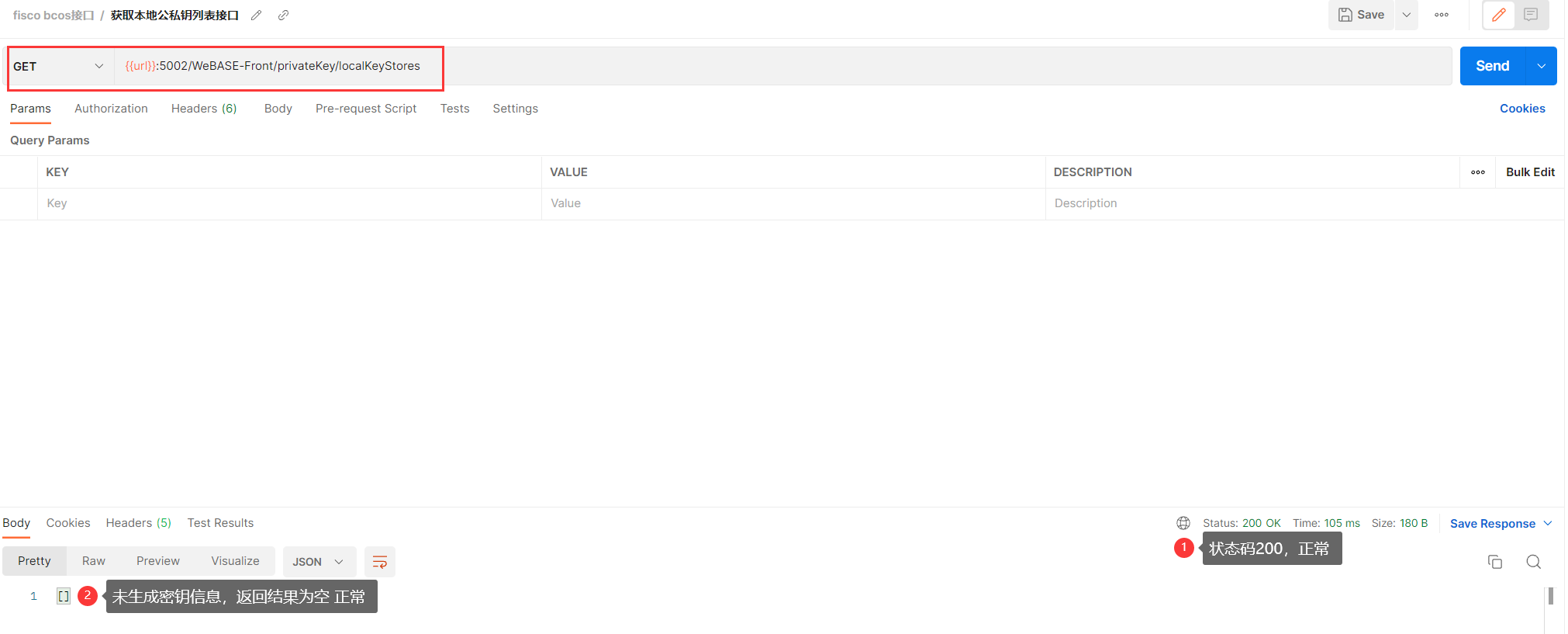liwh1227 | 使用Docker部署WeBASE-Front¶
作者:liwh1227
github:https://github.com/liwh1227
1. 任务背景¶
BCOS WeBASE官方文档已经提供了一建docker部署WeBASE的文档,本文档主要对CentOS系统下如何使用docker单独部署WeBASE-Front并链接区块链节点进行说明。
2. 前提条件¶
2.1 系统环境¶
| 环境 | 版本 |
|---|---|
| 操作系统 | CentOS Linux release 7.9.2009 (Core) |
| Docker | Docker version 20.10.16, build aa7e414 |
2.2 节点搭建¶
在WeBASE的服务架构中,WeBASE-Front必须和节点属于同机部署,所以本次搭建WeBASE务必先将节点运行起来,部署节点的方式可参照官方文档搭建第一个区块链网络。本次直接搭建的单群组4节点联盟链,搭建成功后,使用命令查看节点状态和日志。
# 检查节点进程
[root@VM-4-14-centos fisco]# ps -ef | grep -v grep | grep fisco-bcos

# 进入到nodes所在路径,当前文档nodes目录位于/root/fisco下
[root@VM-4-14-centos ~]# cd /root/fisco/nodes/
# 检查节点日志情况
[root@VM-4-14-centos fisco]# tail -f nodes/127.0.0.1/node0/log/log* | grep connected
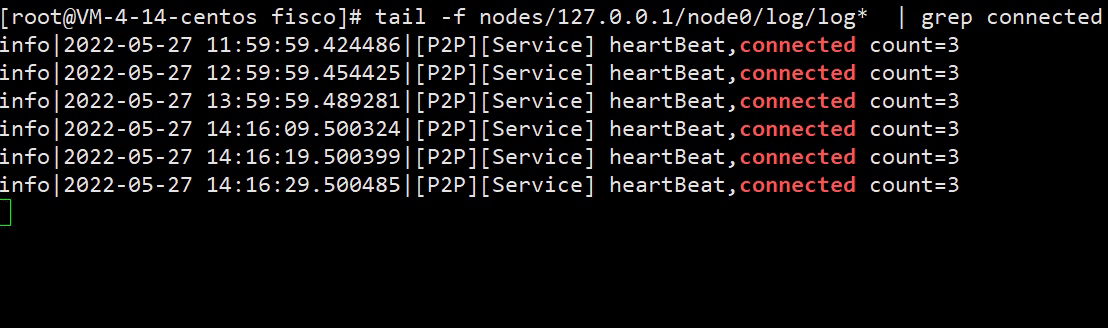
# 查看共识是否正常
[root@VM-4-14-centos fisco]# tail -f nodes/127.0.0.1/node0/log/log* | grep +++

2.3 docker配置¶
为了提高docker镜像的拉取速度,首先配置docker的镜像源,以docker-cn源为例进行配置。
# 若目录不存在
[root@VM-4-14-centos fisco]# mkdir -p /etc/docker
# 创建/修改daemon.json配置文件
[root@VM-4-14-centos fisco]# vi /etc/docker/daemon.json
# 配置内容如下:
{
"registry-mirrors": ["https://registry.docker-cn.com"]
}
重新加载配置并重启docker服务。这里需要注意,重新启动docker会影响现有服务器正在运行的docker服务
[root@VM-4-14-centos fisco]# systemctl daemon-reload
[root@VM-4-14-centos fisco]# systemctl restart docker.service
3. 运行服务¶
3.1 拉取镜像¶
本次搭建直接使用了官方镜像进行搭建,使用命令和过程如下:
# docker pull拉取tag最新的镜像
[root@VM-4-14-centos fisco]# docker pull webasepro/webase-front:latest
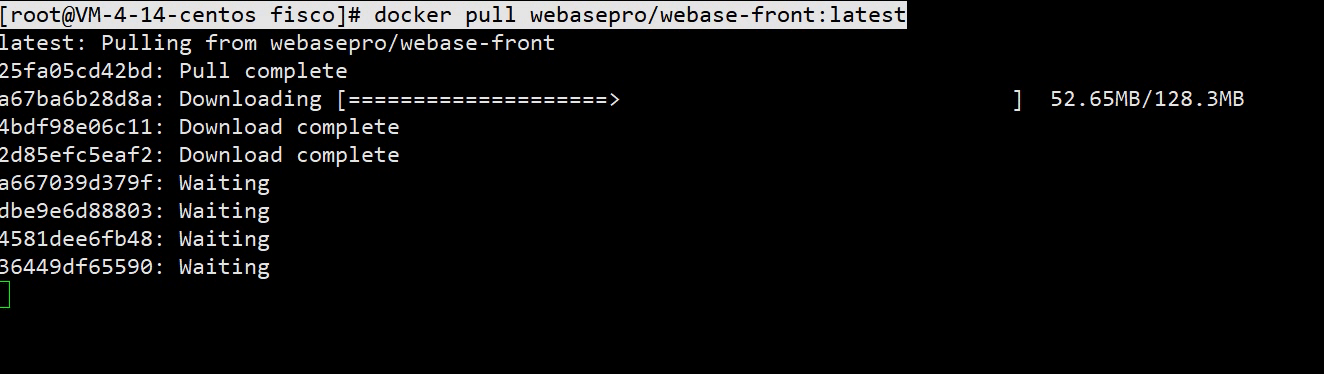
拉取成功后,使用docker images查看。

3.2 运行容器¶
3.2.1 初次尝试¶
WeBASE-Front服务通过区块链sdk与节点建立链接,运行容器时,我们需要对该文件进行挂载,否则服务可能会出现如下错误:
[root@VM-4-14-centos fisco]# docker run -it --name webase-front webasepro/webase-front:latest

3.2.2 挂载sdk目录,再次尝试¶
对节点的sdk目录进行挂载(本次测试sdk路径为:/root/fisco/nodes/127.0.0.1/sdk ),并执行docker run命令。
[root@VM-4-14-centos fisco]# docker run -it --name webase-front -v /root/fisco/nodes/127.0.0.1/sdk:/dist/sdk -d webasepro/webase-front:latest
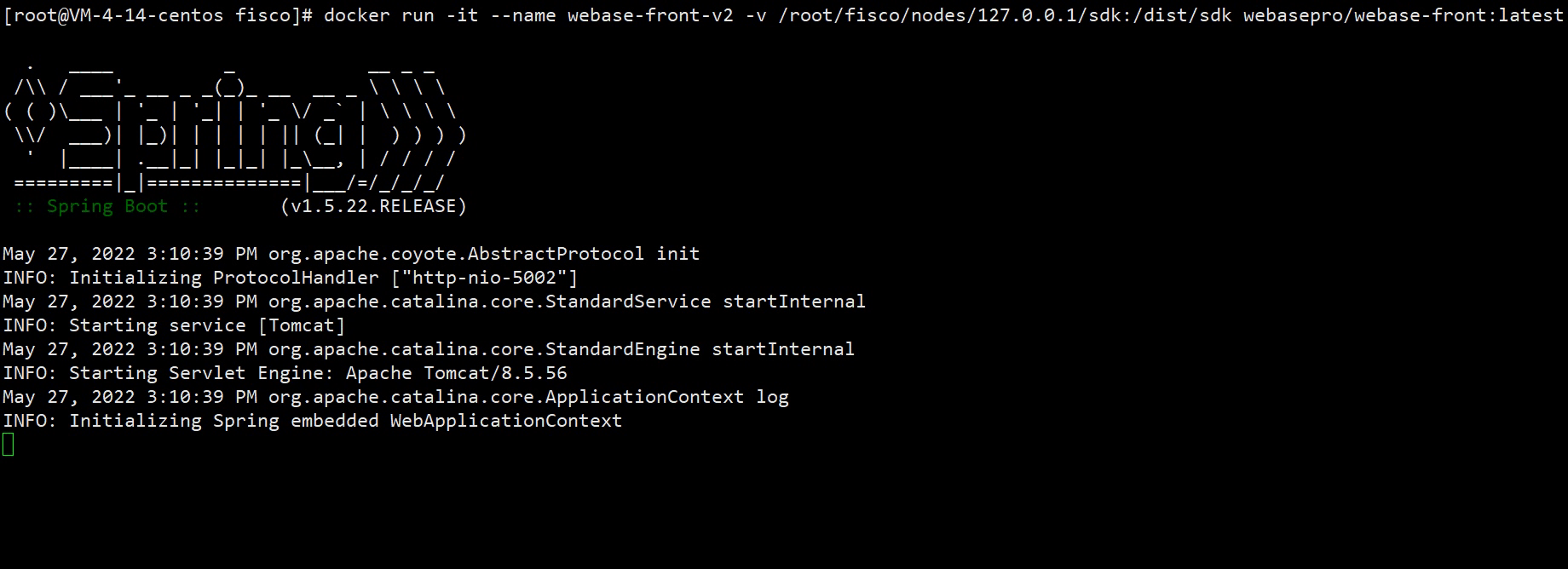
在第一次运行时,遇到了如上图所示的问题,容器未报错误日志,但是日志显示服务停止了。
3.2.3 修改容器网络模式,再次尝试¶
出现上述问题可能和容器的网络模式有关系,于是显示的指定了容器的网络模式为host模式后,再次运行容器。
[root@VM-4-14-centos fisco]# docker run -it --net=host --name webase-front -v /root/fisco/nodes/127.0.0.1/sdk:/dist/sdk webasepro/webase-front:latest
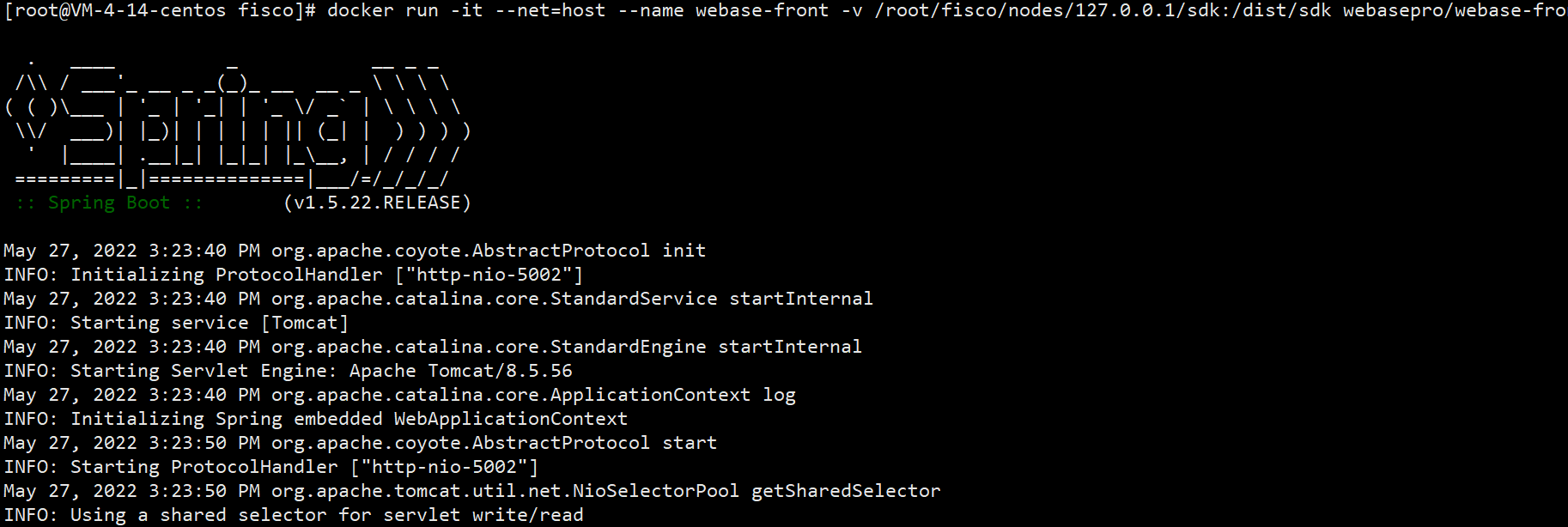
至此,服务正常运行,我们对上面的docker命令稍作调整,指定容器服务后台运行。
3.2.3 优化启动命令,后台运行容器服务¶
# 停止当前服务并删除
[root@VM-4-14-centos fisco]# docker rm webase-front
# 加上-d参数,让容器后台运行
[root@VM-4-14-centos fisco]# docker run -it --net=host --name webase-front -v /root/fisco/nodes/127.0.0.1/sdk:/dist/sdk -d webasepro/webase-front:latest
# 执行docker ps查看容器运行状况
[root@VM-4-14-centos fisco]# docker ps

4. 验证¶
4.1 登录web管理平台验证¶
容器正常运行后,通过浏览器能够正常访问节点控制台。
这里需要注意,若要对外提供服务,(默认)5002端口要对外正常暴露。在浏览器输入http://Your-IP:5002/WeBASE-Front,正常情况下,能够看见如下图所示界面:
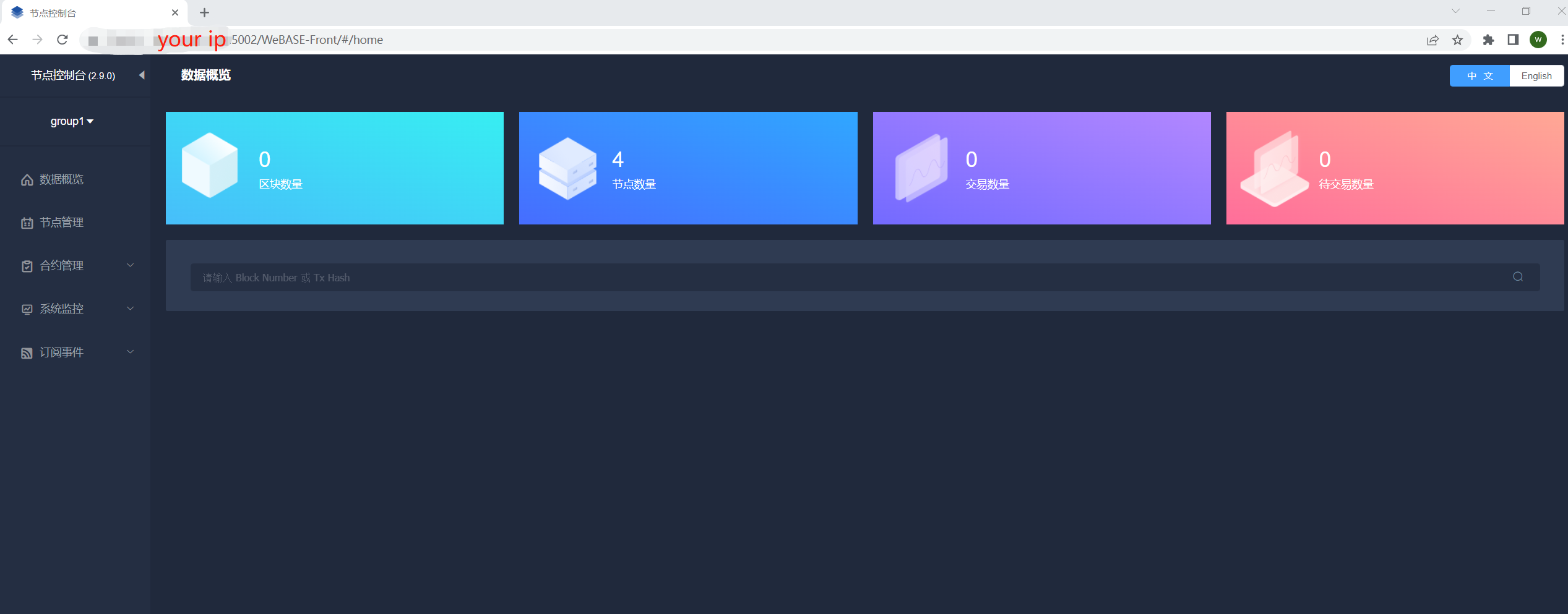
5. 参考¶
- 一键Docker部署:https://webasedoc.readthedocs.io/zh_CN/latest/docs/WeBASE-Install/docker_install.html
- docker网络模式:https://segmentfault.com/a/1190000040335988
- webase-front:https://gitee.com/WeBank/WeBASE-Front